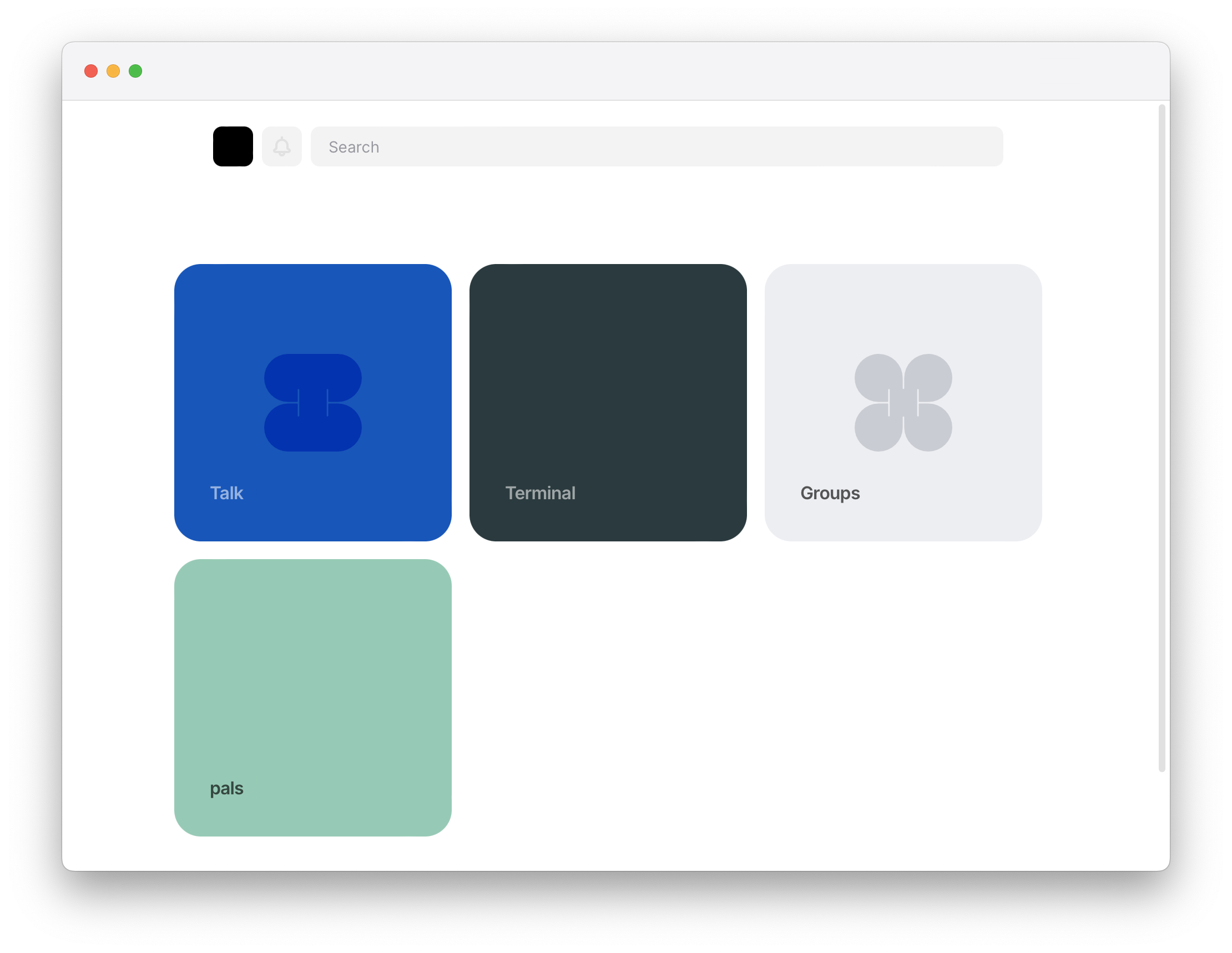Installing Urbit applications is simple. Search for the developer and download the application directly from them. We'll walk you through it.
1. Finding applications
To install an application, you'll need to know the ship it is distributed from, which is often its developer's Urbit ID, e.g. ~paldev or ~dister-fabnev-hinmur. If you know the application, you can enter the full shortcode, e.g. ~paldev/pals.
You can find a public directory of applications↗ in the Ecosystem section of urbit.org↗.
Not all applications are listed on urbit.org↗, so you’ll discover more by actively using Urbit and meeting people.
However, we can get started by using a simple app from Urbit developer ~paldev.
2. Search for a Developer
Once you’re on the network, you’ll see a large tiled interface with a few applications and a search bar on the top of the page.
Click and the search bar and search for the software provider’s Urbit ID.
For example, to install the pals application, search for ~paldev and then click on the result for ~paldev to show the applications.
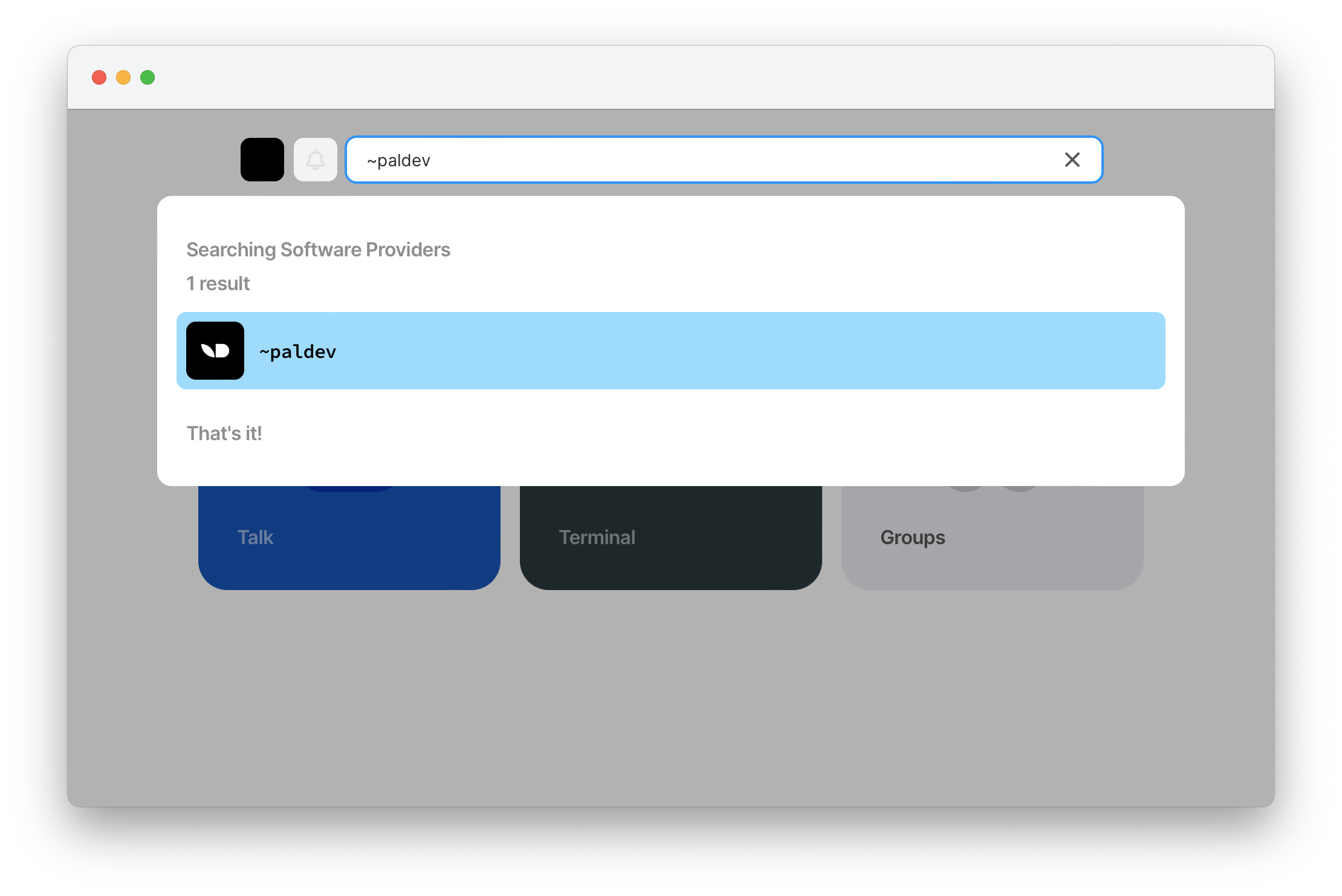
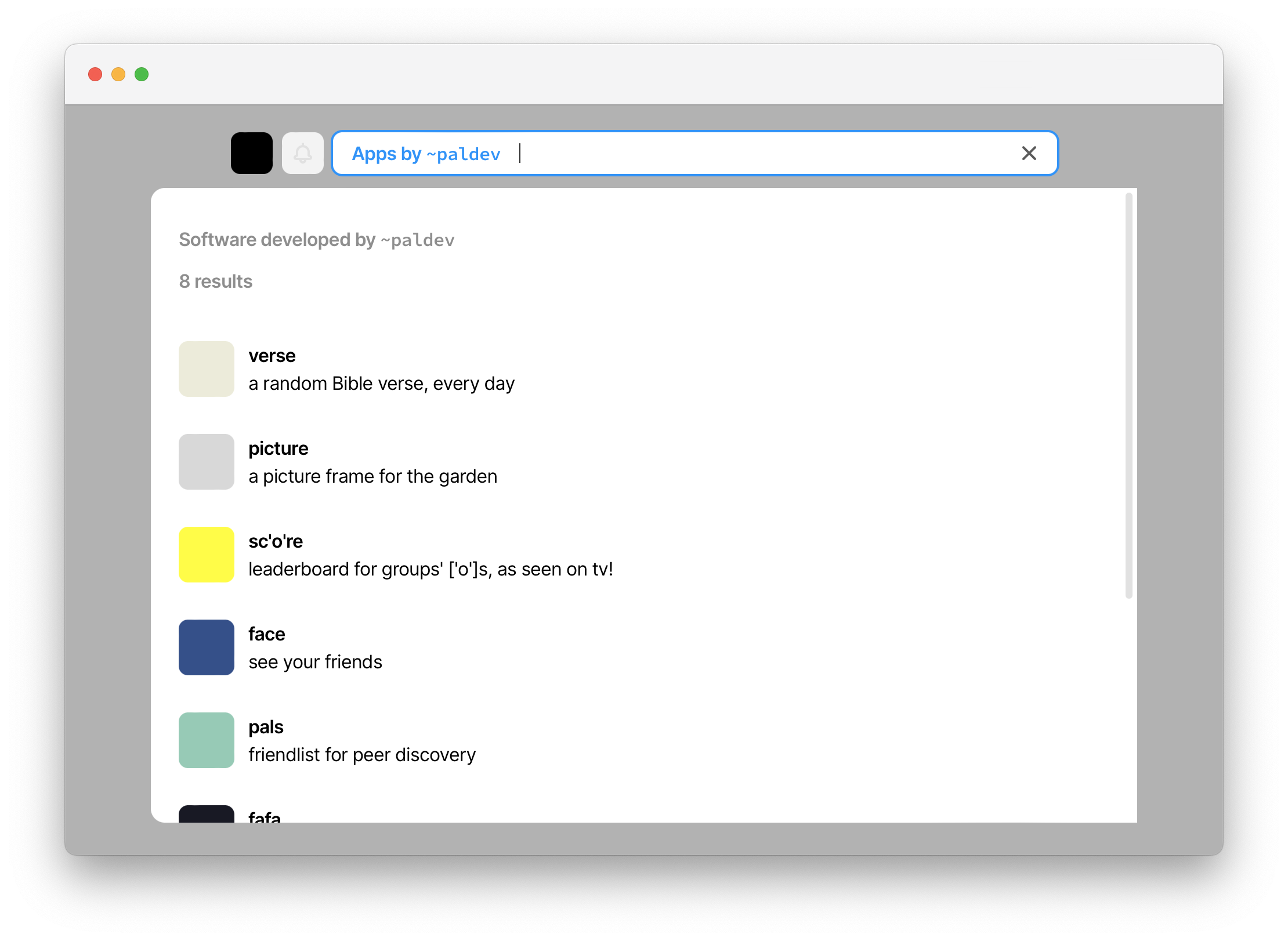
3. Get the Application
Select the pals app, and a modal window will open that shows some information about the application. Go ahead and click the “Get App” button, and confirm the following modal window to begin the installation process.
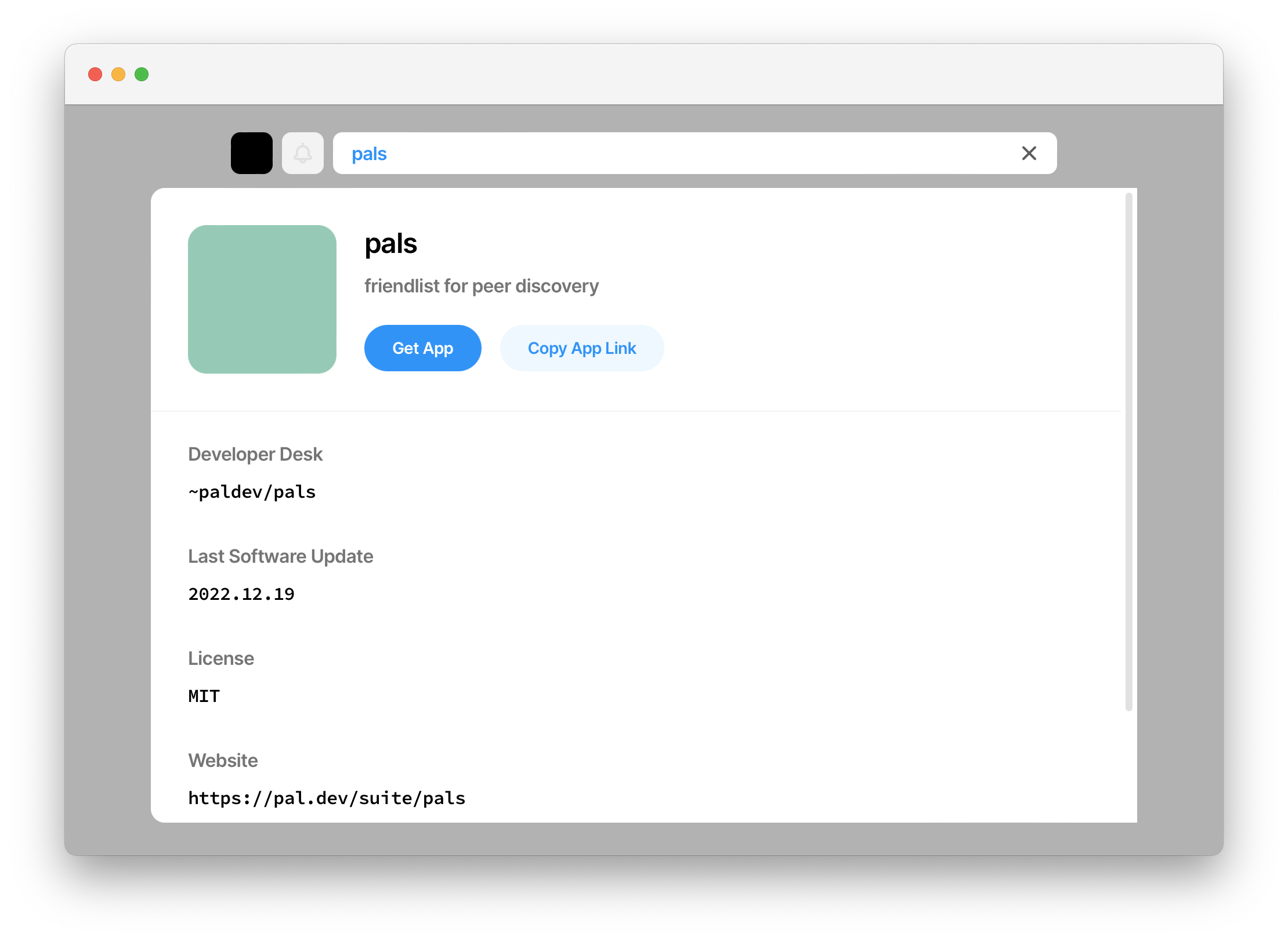
Soon you’ll have a new application tile on your home screen. Now you can add people you know on the network as your pals just by entering their Urbit ID.